Rating Entity Setup
This screen is to add rating entity setup.
View
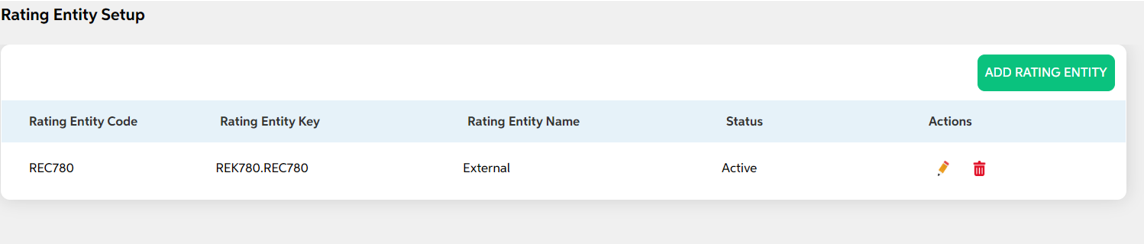
After selecting Rating Entity Setup from the Credit Management module, User will be shown the main screen where the following fields with data will be visible along with search option and add rating entity button if added already.
- Rating Entity Code
- Rating Entity Key
- Rating Entity Name
- Status
- Actions (Edit, Delete)
Add
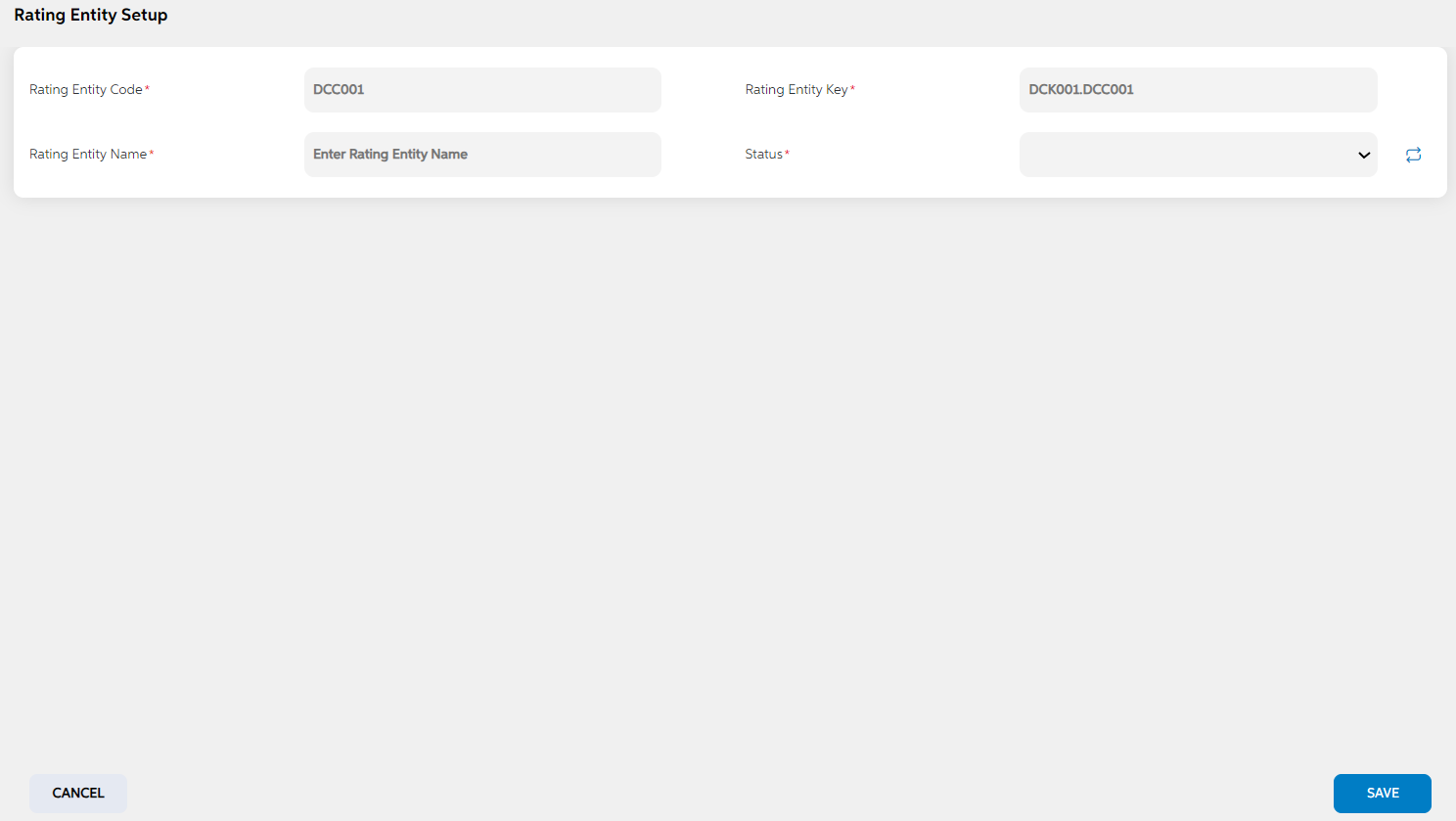
To add a new rating entity, User will press the green “Add Rating Entity” button on the right, after which they will be redirected to the main screen where the following field needs to be filled and clicked on save button. User can choose to cancel the adding the item by clicking on cancel button. User views a pop-up saying “Are you sure you want to cancel. All unsaved data gets discarded” with yes/no option.
| Screen name | Screen name | Description | Mandatory/non mandatory | Field type |
|---|---|---|---|---|
| Rating entity setup | Rating entity code | Code is auto generated by system. This code is currently a placeholder field, this can be used to link this record to matching record in any other third party or core system. | Mandatory | Auto-populated |
| Rating key | key is auto generated by system. This key is used to link this record to another record in other admin screens. | Mandatory | Auto-populated | |
| Rating entity Name | This is the rating entity name | Mandatory | Alphanumerical | |
| Status | Status is to mention if this is active or inactive. If this is marked as inactive, then it will not appear in the respective screens. | Mandatory | Dropdown |
Edit
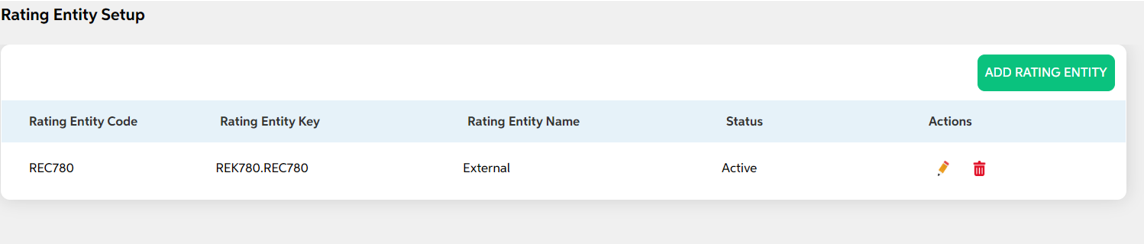
Clicking on the Edit icon (Action Column) as highlighted in the above screenshot will redirect the user to the screen where user can make changes to relevant rating entity data and save the changes. User cannot edit code and key. User can choose to cancel the changes made by clicking on cancel button. User views a pop-up saying “Are you sure you want to cancel. All unsaved data gets discarded” with yes/no option.
Delete
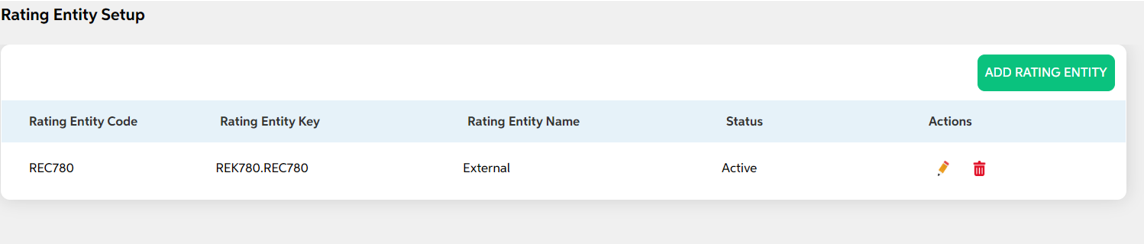
Clicking the Delete icon (Action Column) a pop-up displays prompting for confirmation if the user is sure about deleting the record.User can press “Yes” if they wish to delete the activity, and if they don’t want to delete then they can press on “No”.
Prerequisites Configuration
| Screens to Configure (as Pre-requisite) | Screen name | Reflection in user panel | Reflection in admin panel |
|---|---|---|---|
| There is no prerequisite screen required for this screen’s configurations. | Rating entity setup | NA | NA |
In this topic